How to Build More Efficient Inspections Using If-Then Statements
As a Senior Account Manger at Device Magic, I get to talk with a lot of our customers. One of the best parts of having routine dialogue with our users is the great feedback they give me on feature requests. I get to hear things that would really make an impact at an organization.
One of the most frequent requests I used to hear was for the ability to trigger a certain Destination only when a specific answer was chosen in a mobile form. A simpler way of describing this would be an “if-then” statement for Destinations. If a person is filling out a mobile form chooses “X”, then send an email to “Y”. I’m glad to report that now you can do just that thanks to Destination Rules!
When to use Destination Rules.
Previously, every Destination you set up for a mobile form in Device Magic had to fire each time that form was submitted on a device. This is no longer the case with Destination Rules. Let’s look at an example of a situation where Destination Rules come in handy.
Use Case: Vehicle Inspection Report
Let’s say you have a vehicle inspection report which needs to be completed at the end of each day. Normally, nothing is wrong with the vehicle and the report simply needs to be completed. However, when there is an issue with the vehicle, a copy of the report needs to go to a supervisor so they know about the problem and appropriate action can be taken. I’ll walk you through how you can set up this up using Destination Rules.
Vehicle Inspection Mobile Form.
We’ll use a very simple form example for a vehicle inspection. Here is what the form looks like on the device:
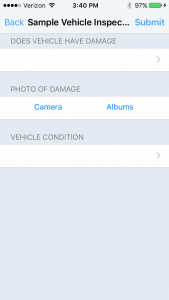
Let’s say you only want to send the report to a supervisor if the “Vehicle Condition” value is “Fail”, as shown below:
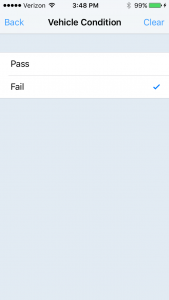
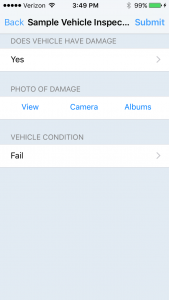
Creating a Destination Rule.
To have the report be sent to a supervisor when that form is submitted, you can create a Destination Rule for the vehicle inspection form. That is done from the Device Magic Dashboard.
First, create a new Destination:
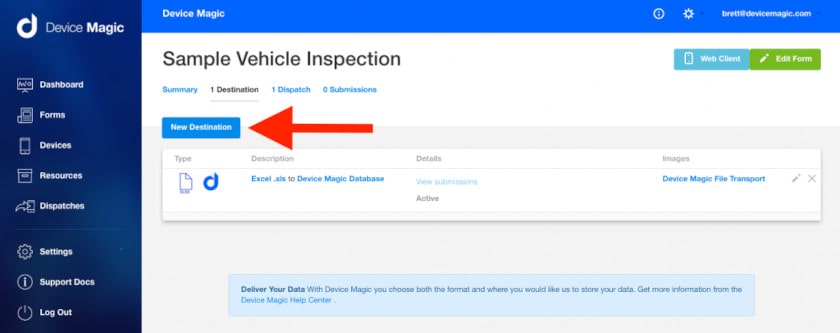
For this example, we’ll make this Destination a plain text email. That means the data collected in the form will be delivered within the body of an email.
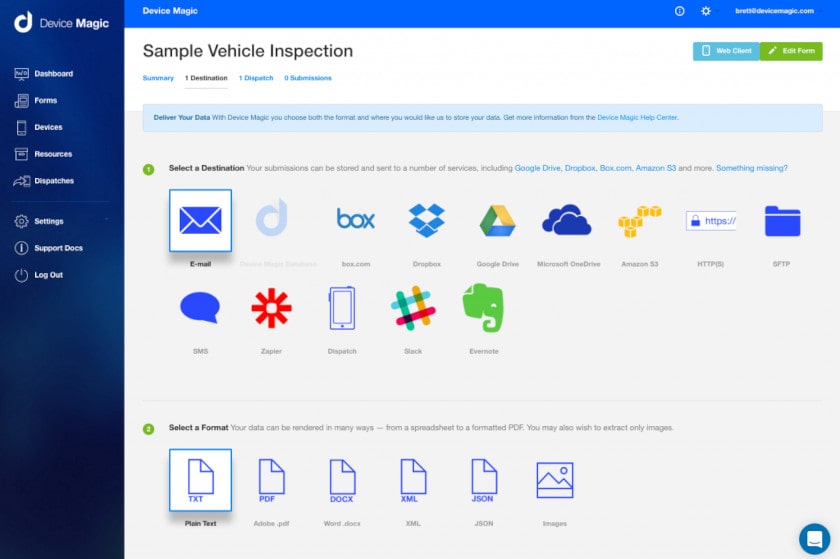
Under “Destination Options” we’ll give this Destination a description so we know more about it on the summary page. :

Under “E-mail Options”, enter the email address for the supervisor and click the blue button under “Destination Rules”. In this example I’m using my own email address.
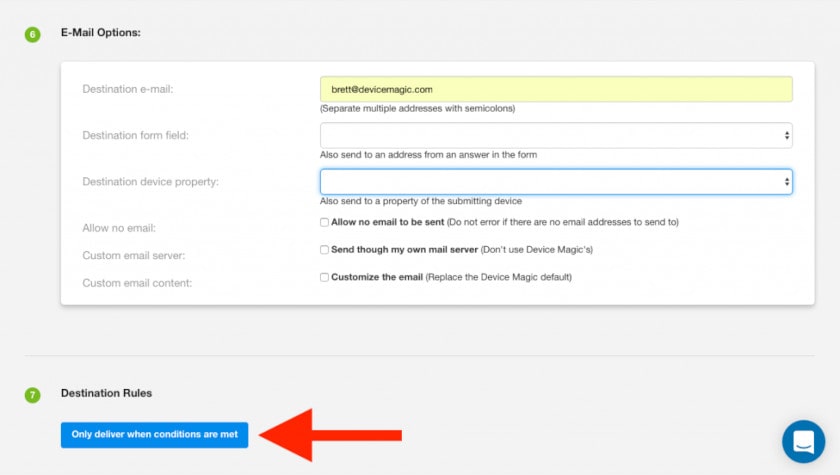
Now that the basic Destination is set up (when the form is submitted, send a plain text email with the collected data to the email address provided), we can create a Destination Rule.
For this example, we only want the email to be sent when the “Vehicle Condition” question in the form equals “Fail”:
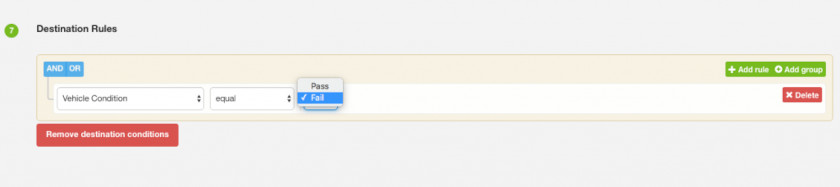
Save the Destination and we’re done! Now, whenever the form is filled in the field, an email will be sent to the supervisor ONLY when the “Vehicle Condition” in the form equals “Fail”.
More Efficient Inspections
This is a simple example of how Destination Rules can be used to make vehicle or equipment inspection reports more efficient by implementing work flows. Making organizations more efficient is what a mobile forms software solution is all about.
You can make Destination Rules as simple or as complex as you need. For a complete overview, check out our Help Center article on Destination Rules.
Written by Device Magic’s Senior Account Manager, Brett Long.
Editor’s Note: This post was originally published in October 2016 and has been updated for comprehensiveness and freshness.