Too Many Options? Filterable Select Questions to the Rescue! Part I of II.
How to narrow down results for easy and quick selection.
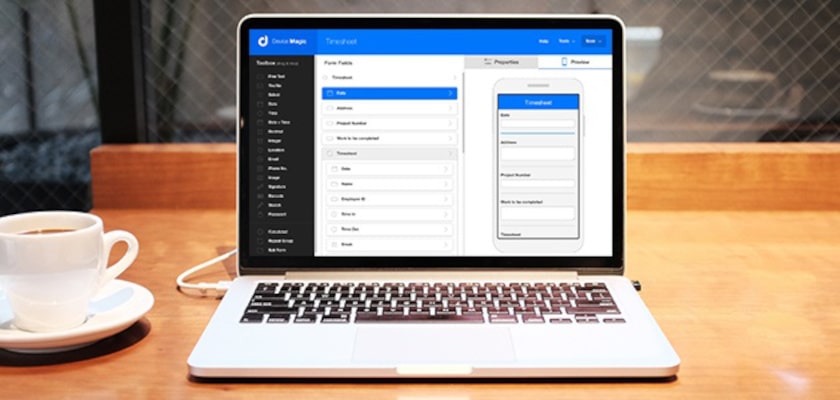
More and more, Device Magic clients are utilizing their own business data and integrating it into their Device Magic forms. One specific way we’re seeing this is customer data being uploaded as an Excel file as a Resource and used in a Select Question.
Just last week, we unveiled our new Filterable Select Question feature. Filterable Select Questions are a good way of taking a lot of data that could be used in a number of different Select Questions and simplifying the choices your team sees when they are filling out a form on their device.
Why use Filterable Select Questions?
The key benefit of Filterable Select Questions is being able to set up several Select Questions that may be dependent on each other and having choices for each question narrowed down based on the answer to the previous question. If your team has a lot of options to sort through while filling out a form on their device, the last thing they want to do is scroll through a seemingly endless amount of choices. Let’s look at an example to illustrate one way this can work.
An easier way to track inspections and equipment.
Let’s say you are a large construction company and need to track inspections of all of your equipment across hundreds of projects, spread out across multiple states. It’s important for you to know exactly which pieces of equipment need attention and where that equipment is located. Instead of having your crew type in the name of the equipment and where they are, or sorting through every possible piece of equipment in your inventory, you can set up a series of Filterable Select Questions so they see only the data that pertains to them.
First, you need to upload an Excel file with your data (stay tuned for Part II to learn how to set this up). Next, you can set up a series of Filterable Select Questions. By doing this, your crew could simply choose the state they are in, which would narrow down the hundreds of job sites to just the ones in the state they select.
Once they choose their job site, only the equipment at that job site would be available to choose from in the list, greatly reducing the amount of time it takes them to do their job while also controlling and ensuring the accuracy of the information they submit.
In Part II of this blog post, I’ll take you through a step-by-step process of how to set up Filterable Select Questions using the Device Magic Form Builder.
Brett Long, Senior Account Manager at Device Magic.
Not using Device Magic? Sign up for a free 14 day trial to see for yourself how Filterable Selection Questions can save your mobile workforce hours of time on the job.
More and more, Device Magic clients are utilizing their own business data and integrating it into their Device Magic forms. One specific way we’re seeing this is customer data being uploaded as an Excel file as a Resource and used in a Select Question.
Just last week, we unveiled our new Filterable Select Question feature. Filterable Select Questions are a good way of taking a lot of data that could be used in a number of different Select Questions and simplifying the choices your team sees when they are filling out a form on their device.
Why use Filterable Select Questions?
The key benefit of Filterable Select Questions is being able to set up several Select Questions that may be dependent on each other and having choices for each question narrowed down based on the answer to the previous question. If your team has a lot of options to sort through while filling out a form on their device, the last thing they want to do is scroll through a seemingly endless amount of choices. Let’s look at an example to illustrate one way this can work.
An easier way to track inspections and equipment.
Let’s say you are a large construction company and need to track inspections of all of your equipment across hundreds of projects, spread out across multiple states. It’s important for you to know exactly which pieces of equipment need attention and where that equipment is located. Instead of having your crew type in the name of the equipment and where they are, or sorting through every possible piece of equipment in your inventory, you can set up a series of Filterable Select Questions so they see only the data that pertains to them.
First, you need to upload an Excel file with your data (stay tuned for Part II to learn how to set this up). Next, you can set up a series of Filterable Select Questions. By doing this, your crew could simply choose the state they are in, which would narrow down the hundreds of job sites to just the ones in the state they select.
Once they choose their job site, only the equipment at that job site would be available to choose from in the list, greatly reducing the amount of time it takes them to do their job while also controlling and ensuring the accuracy of the information they submit.
In Part II of this blog post, I’ll take you through a step-by-step process of how to set up Filterable Select Questions using the Device Magic Form Builder.
Brett Long, Senior Account Manager at Device Magic.
Not using Device Magic? Sign up for a free 14 day trial to see for yourself how Filterable Selection Questions can save your mobile workforce hours of time on the job.